QuickBooks Online Sales Tax vs. TaxJar: Which Is Right for Your Business?
Sales tax compliance is one of the trickiest parts of running a business. Between tracking rates across multiple states, keeping up with economic nexus laws, and filing returns on time, many business owners quickly realize they need help. Two popular solutions are QuickBooks Online Sales Tax and TaxJar—but they approach the problem very differently. Let’s break down how each works and which might be the better fit for your business.
QuickBooks Online Sales Tax: Built-In Simplicity
QuickBooks Online (QBO) comes with an automated sales tax engine powered by Intuit’s database. Here’s what it offers:
✅ Pros:
Automatic Rate Calculation: QBO pulls in real-time sales tax rates based on your customer’s location, so you don’t need to manually maintain rate tables.
Nexus Tracking: You can mark which states you collect tax in, and QBO applies the rules accordingly.
Seamless Integration: Since it’s part of QuickBooks Online, there’s no extra software or subscription required. Your invoices, receipts, and reports all tie together.
Basic Reporting: QBO provides sales tax liability reports that help when it’s time to file.
❌ Cons:
Filing Is Still Manual: QuickBooks Online does not file your returns or remit tax payments automatically. You’ll need to log into each state’s portal (or hire someone to do it).
Limited Complex Nexus Support: If your business sells across multiple states or channels, QBO’s tracking can become cumbersome.
E-commerce Limitations: QBO doesn’t directly connect to Amazon, Shopify, or other marketplaces to pull in transactions with marketplace facilitator tax rules.
Best For: Small to mid-sized businesses with sales in just one or a few states, and those already using QuickBooks Online who want a simple, low-cost solution.
Make it stand out
Whatever it is, the way you tell your story online can make all the difference.
TaxJar: Dedicated Sales Tax Compliance
TaxJar is a specialized platform built entirely around sales tax. Acquired by Stripe, it focuses on automating the entire sales tax lifecycle.
✅ Pros:
Multi-State Nexus Management: TaxJar automatically monitors your sales across states and alerts you when you cross economic nexus thresholds.
Automated Filing: With TaxJar AutoFile, the software can submit returns and remit payments on your behalf.
E-commerce Integrations: TaxJar connects with Shopify, Amazon, WooCommerce, BigCommerce, and more—pulling in sales automatically.
Detailed Reporting: Provides clear breakdowns of taxable, non-taxable, and exempt sales by state and jurisdiction.
❌ Cons:
Extra Cost: TaxJar is a separate subscription, so you’re paying in addition to QuickBooks Online. Pricing varies by transaction volume.
Learning Curve: More powerful features can mean more setup and ongoing management.
Separate System: While TaxJar integrates with QuickBooks Online, it’s still another platform to log into and maintain.
Best For: E-commerce businesses, companies selling across multiple states, or those that want fully automated filing and peace of mind.
QuickBooks Online Sales Tax vs. TaxJar: Side-by-Side
Choosing the Right Tool
If you’re a local service business or only collect sales tax in one or two states, QuickBooks Online’s built-in sales tax feature may be all you need. It keeps things simple and doesn’t add extra cost.
If you’re an e-commerce seller or a business with multi-state obligations, TaxJar’s automation can save you countless hours and reduce the risk of missed filings or penalties.
Final Thoughts
Both QuickBooks Online Sales Tax and TaxJar can help you stay compliant, but they’re designed for different types of businesses. The best choice comes down to where you sell, how complex your sales tax obligations are, and how much automation you want.
For many businesses, the sweet spot is actually using both together: QuickBooks Online for your accounting and bookkeeping, and TaxJar for automated sales tax compliance.
How to Track Non-Taxable Sales in QuickBooks Online
Unlike in QuickBooks for Desktop (Windows), there is no Sales Tax Revenue report in QuickBooks Online. Furthermore, you can't have multiple non-taxable sales tax codes. A customer or product/service is either taxable or not based on a checkbox. This can be a problem for small businesses in states such as Arizona that has multiple localities where sales tax is reported separately from the state and non-taxable deductions have to be reported on their forms when filing.
However, there is a solution:
Create a new sales tax item called "Resale" with a zero percentage rate and create a new Agency called "Resale."

For all resale or tax-exempt customers, check the box for taxable and use the Resale sales tax code.

Record the sales receipt or invoice for your customers as you normally would.

In the Sales Tax Center, your resale non-taxable sales amount for the period is now easy to find.
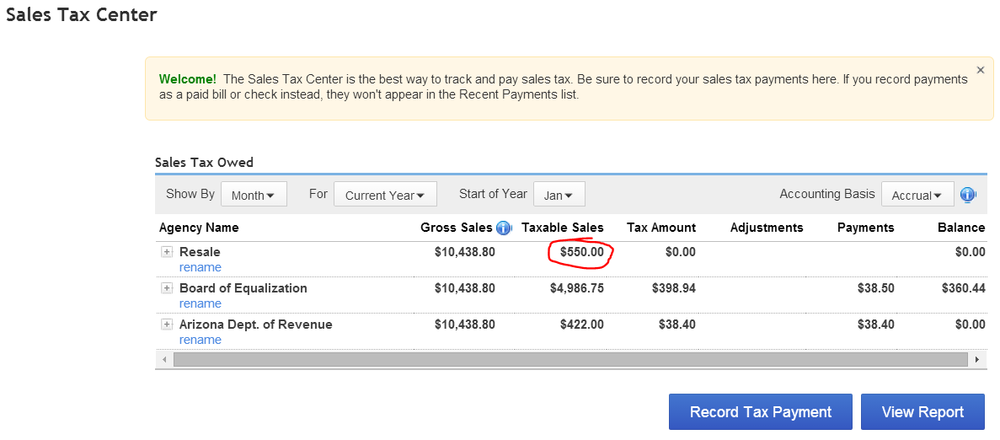
And in the Sales Tax Liability Report:
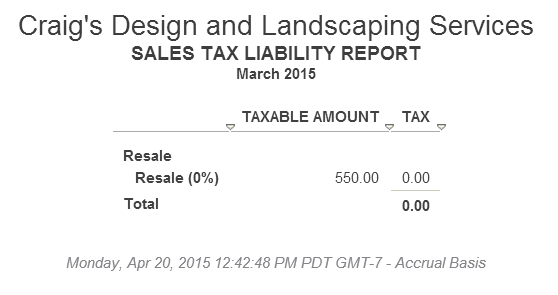
For non-taxable services, such as Labor, or products, such as Fuel or Oil, just create an item that is non-taxable.
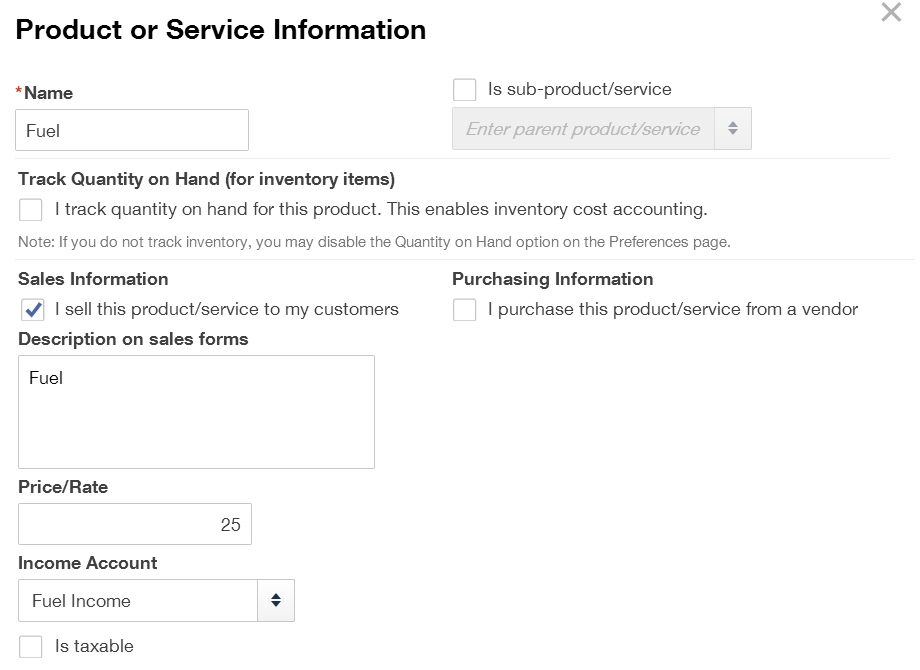
Whether the customer is taxable or resale, use the non-taxable products and services on sales transactions.

Run a Report for each non-taxable product and service for the tax period.

Or just run one and customize it by Transaction Date: Last Month and Group by Product/Service (for General), selecting all non-taxable items (for Rows/Columns), and Save Customizations.

Then when working on sales tax, just run this report and use the total amounts for each non-taxable product and service.

It is important that all customers have the taxable checkbox checked so that only the non-taxable products and services will tie in with the non-taxable sales.




