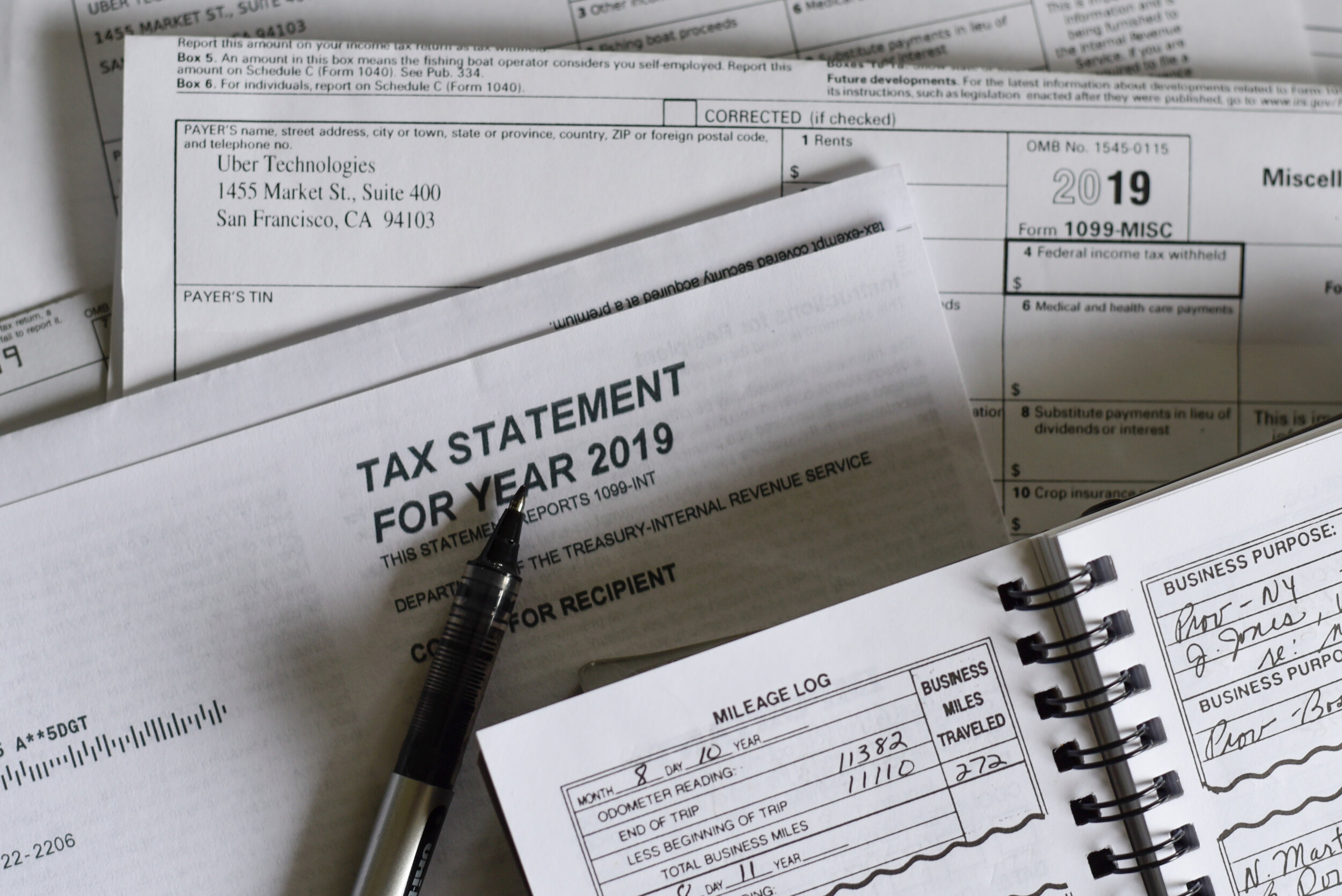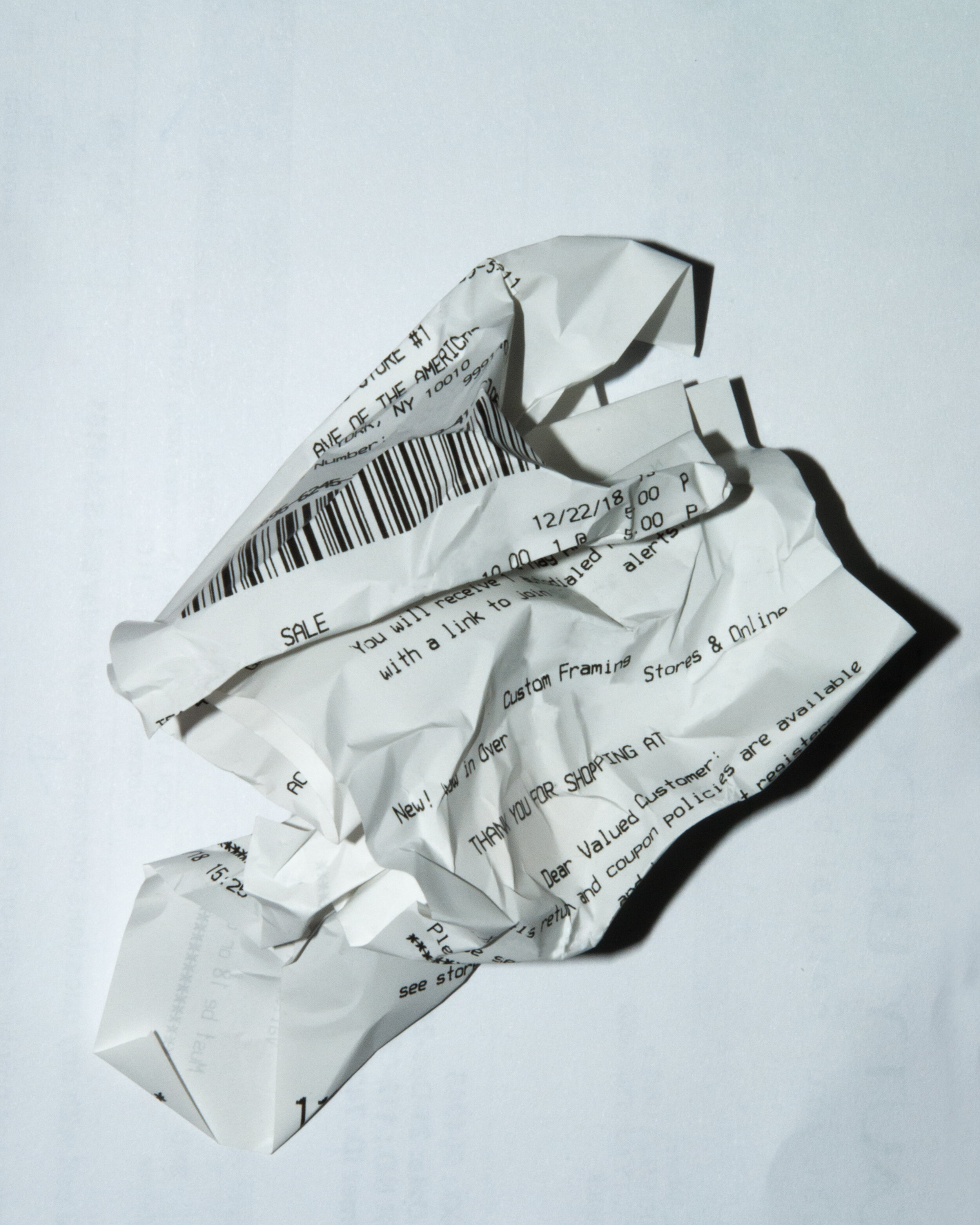Fun Stuff You Can Do in QuickBooks Online
Emojis
Since QuickBooks Online is web-based, what you can do in a web browser will sometimes also work in QBO. Emojis are pretty common in text messages and emails. So are animated gifs. Accounting can be boring stuff, so to brighten up your books and have some fun, use emojis!
When creating expenses, you can either right-click or hit the Windows key and Period (for PC users) in any text field and select an emoji. This works great in the DESCRIPTION field.
They even show up in reports!
So, say good riddance to 2020 💩 and good day to a funner and brighter 2021 🥂!
Trick to Separate Business from Personal Expenses in QuickBooks
Accountants always say not to mix personal and business expenses. Ideally, small businesses should have a business credit card in addition to a business checking account. However, in this day and age where points, airline miles, and cash back incentives reign supreme, it is hard to resist using certain cards for different types of spend. For example, there may be a card where a minimum total spend for the year qualifies for elite status on an airline and using that card for both personal and business expenses helps reach that milestone faster.
Of course, small business owners want to be careful not to include any personal expenses in business deductions. And misclassifying these transactions in QuickBooks, other than an Owner’s Draw or Loan to Shareholder, can have negative tax implications.
Here’s the trick
Add the credit card account to QuickBooks in Banking, or Bank Feed in desktop.
Exclude all personal transactions that are downloaded.
Pay off the “In QuickBooks” balance in full periodically by making a payment from the business checking account to the credit card account.
Reconcile the account, after the payment posts, to a zero ending balance.
Even if you pay off the credit card in full each month, it is important to pay the business portion separately and then make another payment from a personal checking account for the difference.
Don’t forget receipts
The IRS requires that receipts for all business deductions be kept for a minimum of 7 years. Unfortunately, most small businesses don’t save receipts and if they do, they are not organized in way that would help in an audit. Ideally, each expense would have a receipt attached to it in QuickBooks so that it can easily be found later. My Bookkeeping Client Portal is not only a great way to achieve this, but it can help in the process of separating business from personal expenses, too.
QuickBooks Online Mobile App Fave: Saving Expenses

What I love about QuickBooks Online is the companion mobile app, which is free from both the
and
stores. I work in the Google ecosystem, so I will be talking about the Android app in this example.
One of my favorite functions is recording expenses. This is a great little feature for those on the run racking up charges for things like meals, gas, office supplies, or whatever while out of the office. I can't tell you how many clients I meet with where the bookkeeper complains about the owner not providing receipts for expenses.

No more excuses. Entering an expense is intuitive and uses language in questions that are easy to understand. And the best part is being able to attach a photo of a receipt, or anything else for that matter, for free! Yes, free attachments. This is functionality usually seen in 3rd party apps that you have to pay for.

You just click on the camera icon.

And Select Source. This means that you are not only limited to taking a picture, but you can select an existing file from from your photos, Dropbox, etc.

And then just snap your receipt.

Done.

And for those that want that extra backup capability of saving receipts, I have turned on Auto Backup in my Google+ settings so that every photo that I take gets backed up into the cloud.


And of course, this all syncs automagically and becomes available immediately in the web-based version of QuickBooks Online.