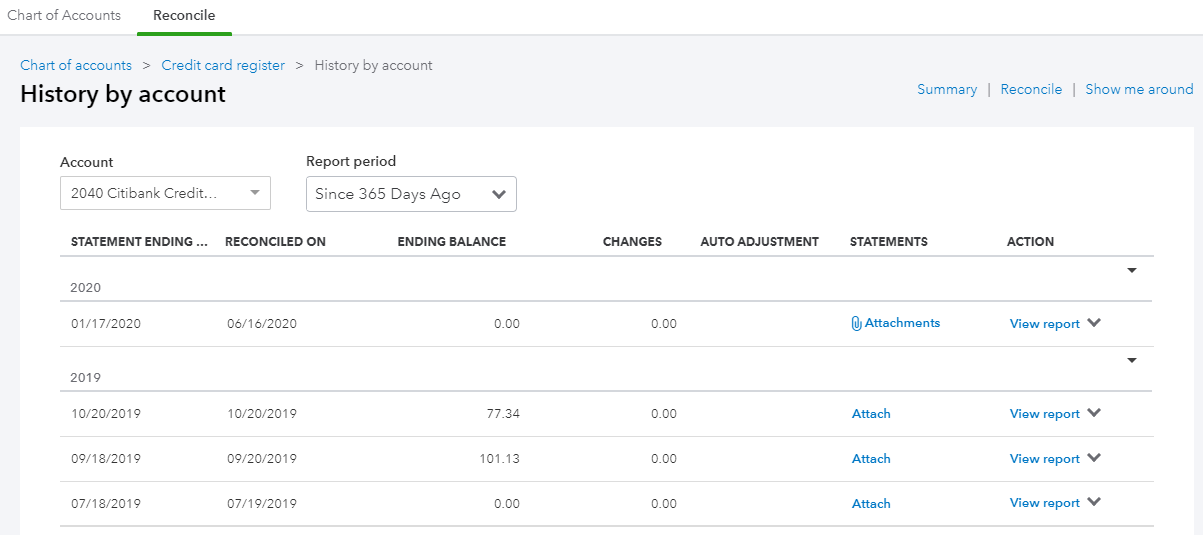How to Make a Negative Deposit In QuickBooks: UPDATED
Updated May 4th, 2023: You can now record a negative deposit transaction in QuickBooks Online.
You can’t. From an accounting standpoint, there is no such thing, as a deposit is money added to the checking account. However, refunds to customers, specifically credit card refunds that are batched with charges that are less than the total amount refunded, is pretty common with some credit card processors and Stripe.
Solution
Create a new bank account in the Chart of Accounts called Clearing Account.
2. Create a new Bank Deposit.
3. Select Clearing Account for the Account.
4. Select refund (negative amount) and any other payments included in the deposit.
5. Under Add funds to this deposit, select the Checking Account under Account and enter the total amount of the deposit as a positive number. The net deposit amount should be $0.00.
6. In Banking, the negative deposit is now a Match.
Import Statements and Reconcile with Attachments in QuickBooks Online
One of my favorite features in Quicken was the ability to attach statements to bank and credit card accounts. When Quicken was sold by Intuit to an investment firm, I converted my Quicken file to QuickBooks Online (QBO). One of the best features in QBO is the ability to attach files, up to 20MB, to each transaction. However, there has been no way to attach statements to any account in the Chart of Accounts like you can attach documents to Customers and Vendors. I requested this feature years ago and while it has not been implemented, the team at Intuit created something even better.
Statement Import
While some features have only been rolled out to some QBO accounts, it looks like bank and credit card accounts connected in Banking will automatically have their bank statements imported into QBO. This is found on the Reconcile screen as shown above. I have not seen any accounts yet that have had statements already imported automatically.
I am assuming this will happen because there is an Unreconciled tab when clicking on the View statements button. This is a wonderful way to help bookkeepers and accountants that reconcile their clients’ accounts in that they will no longer have to ask for statements.
Attach Statements
The View statements button doesn’t show up until after an account has been reconciled (or maybe when statements can be imported automatically) and an attachment has been added after clicking on the Attach statement button.
This pop up shows up on the right side of the History by account screen for the account that was just reconciled. The options to either Drag and drop or browse to upload are the same as other attachments.
This type of attachment is unique in that is not linked to a transaction or list item but rather to an activity, the Reconciliation. I also like how I can add attachments to previous reconciliations. What is currently missing is the ability to batch export (download) attached statements, as they are not listed in the Attachment page. Or it would be nice to be able to do this in History by account screen.
QuickBooks Online Reconciliation Changes Coming Soon
Within the next few weeks, what has currently been available as only an option in QuickBooks Labs (Gear icon, under Your Company), the QuickBooks reconciliation will become live.

Reconcile - Opening Screen
The look and layout of all the screens will be totally different.

All transactions can be shown in list format on one page.
Any changes to transactions already reconciled will trigger a warning the next time an account is reconciled.

Discrepancy Warning
The Reconciliation Discrepancy report makes it easy to find out what has changed.

Reconciliation Discrepancy Report
I especially like the new Find filter option inside the reconciliation screen.

Find Transaction in Reconciliation
And the bigger warnings about reconciling when the difference isn't zero.

Reconciliation Warning about Non-Zero Difference
I am so familiar with the current reconcile mode that I have never warmed up to the newer way in QuickBooks Labs. But I think this will be a great improvement for users that may be new to QuickBooks Online or just have a hard time grasping the concept. I will certainly switch to it now so that I can be ready for my clients when they need help.