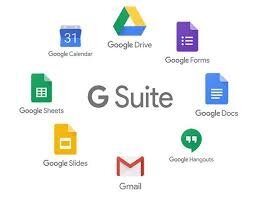If You Are Using QuickBooks Desktop, You Must Do This
During these uncertain and unprecedented times, businesses are faced with challenging decisions: staying open and working safely and efficiently. Shutdowns, self isolations, and quarantines make it even more difficult to stay on top of business activities such as accounting, running payroll and keeping track of financials. That is why now more than ever, QuickBooks Desktop users must be able to work remotely and do this:
Host Your QuickBooks
By hosting in the cloud, you are able to access QuickBooks anytime, anywhere. This also eliminates tens of thousands of dollars of IT-related costs managing a local network. QuickBooks Enterprise subscribers already have the option of hosting, but Intuit uses Right Networks, which I have found slow due to shared servers causing QuickBooks crashes and shutdowns. I was also not impressed with their support.
That is why I have been recommending Ace Cloud Hosting for any version of QuickBooks Desktop and other applications such as Office 365. My clients rave about how fast they get set up and how good their support is whenever they need it. Their servers are fast, secure, and reliable.
How To Work Remotely
Due to the coronavirus (Covid-19) and most businesses not being able to operate face-to-face, workers are now forced to work remotely. I have always done remote/online sessions with clients and when I travel, I need the tools to be able to help my clients. Since I am currently not doing any onsite visits with clients, I am now doing everything remotely and am happy to share how I am still able to run my business during these tough times.
Go Web-Based and Paperless
For accounting purposes, I run my business with QuickBooks Online (QBO). Until several years ago, I was using QuickBooks Desktop (Enterprise Solutions), but when the new version of QBO came out in 2014 and the mobile app for desktop was discontinued, I made the switch and never looked back. Now, I am able to connect thousands of other web-based apps that sync seamlessly with QBO such as Gusto for payroll and Receipt Bank for receipts.
Choose a Platform
Whether you are a fan of Microsoft, Google, or Apple, choose one and focus on all the apps that are part of their ecosystem. They usually don’t like to play nicely together, so it’s not a good idea to intermingle. I used to love Outlook (desktop version) but got frustrated with syncing Google Calendar. And since my personal email was already with Gmail, it made sense to switch my business to G Suite. This was easily done by moving my domain to Google and getting rid of hosting my website and migrating my email to Gmail.
I have always used Android phones and with a Chromebook, all my syncing of data dreams came true. I ditched Verizon and switched to Google Fi, mostly because I could use my phone pretty much anywhere in the world using my existing data plan, but also because it is inexpensive: $20/month for unlimited calls and texts + $10/GB of data. My business phone number is via Google Voice and I use Google Hangouts for calls on my computer and phone. I especially love the transcription of voicemails sent to email and being able to send text messages using my browser. Speaking of, QuickBooks Online works best with the Chrome browser. And it very easy to separate personal and business accounts with different Google profiles.
Make Connections
Use apps that bridge the gap and sync with each other. I use Method CRM to create leads in Gmail. Leads converted to customers sync to QuickBooks Online. I also use Zapier to do two “zaps” at the same time: add the customer to Google Contacts and a MailChimp list.
Stay in Touch
There are a ton of apps for screen sharing and over the years I have use Mikogo, Join.me, Google Hangouts. But my favorite so far has been GoToMeeting. Sometimes there are issues with Mac users, having to change system settings in order to become the presenter and give keyboard/mouse control, and even so, sometimes I am still not able to makes changes on their computer. But features such as being able to record meetings and incorporate GoToMeeting with my scheduler and Google Calendar make it the winner.
Share and Work on QuickBooks Files Without Networking With Qbox

There are many ways that I have seen my clients use to
share
their QuickBooks file with an accountant, CPA, or just themselves so that they can have work done in the file in a location other than their primary workplace. Or course, we are talking about QuickBooks for Desktop, which in order to have multiple people work in the same company file simultaneously, you have to have a hard-line network connection with the file hosted on a server (optimal) or have your file hosted in the cloud with a paid subscription. Sometimes, you may just need work done in a QuickBooks file but not necessarily simultaneously with someone else. In this scenario, I have seen clients send backups to their accountants and then just stop working in their file until they get the changes back and then restore the backup (not very optimal). Rarely do I see clients send accountant's copies electronically to their accountants and I haven't seen anyone use the Send General Journal Entries feature that started in the 2013 version of QuickBooks. Maybe theses processes are too complicated or misunderstand for the average user.
As an avid Dropbox user, I tried accessing my QuickBooks file on multiple computers in the past, but this caused headaches such as conflicting copies of the same file. This was probably a result of syncing issues. Now, I just keep my file in there to keep it "backed up" into the cloud, but only access it and use it on one computer.

Recently, I discovered
. This is a free (using the Basic plan) service that shares your file like Dropbox, but actually locks the QuickBooks file (Word, Excel, and PowerPoint files too) when in use so that there aren't any conflicted copies. I tried the whole process from installing on my laptop and opening my existing QuickBooks file and it was a very easy and seamless process. Keep in mind that you still can only have one person open the file and work in it at one time. Once finished, the changes are synced back into the cloud while alerting the other user that the file is currently locked and cannot be used to make changes. There is also a great feature where you can just open the file in read-only mode so that another user can at least look at stuff but any changes won't be saved. I have super fast Internet and my QuickBooks file size is pretty small, so the syncing didn't take that long. However, it didn't sync as fast as Dropbox, which has a preference to not limit bandwidth, so I am wondering if Qbox has some sort of limit in place. Other than that, I'm pretty impressed with this solution to a problem that has existed for a very long time.