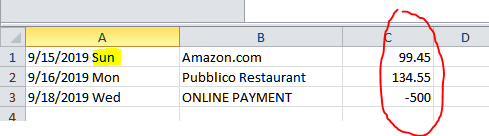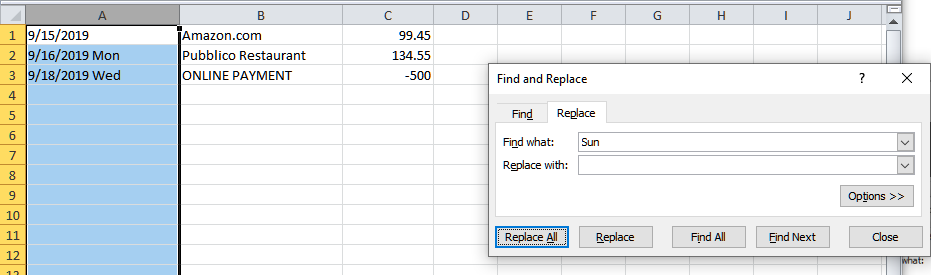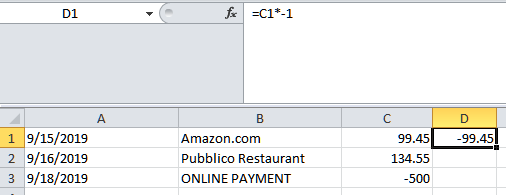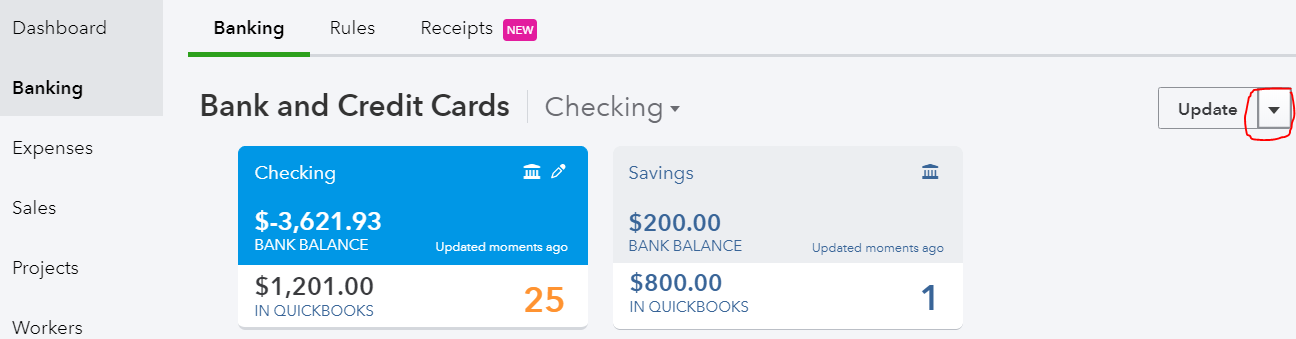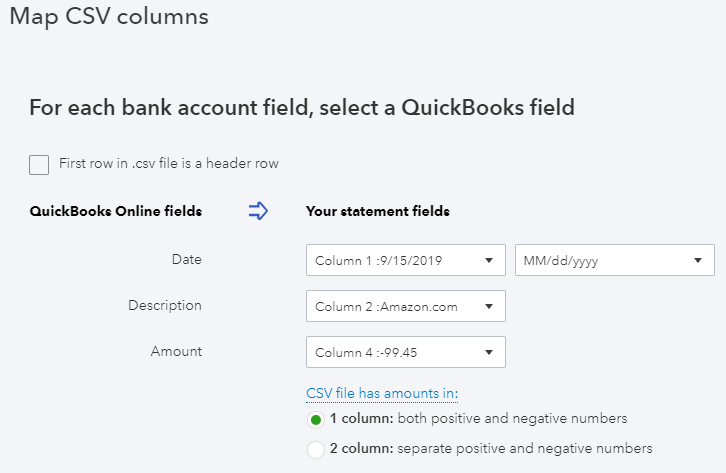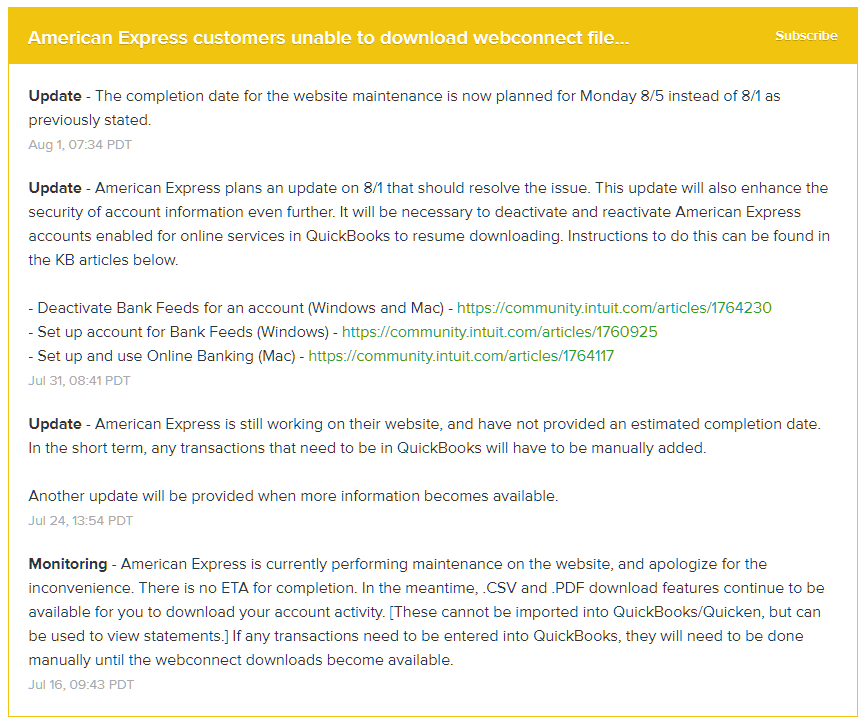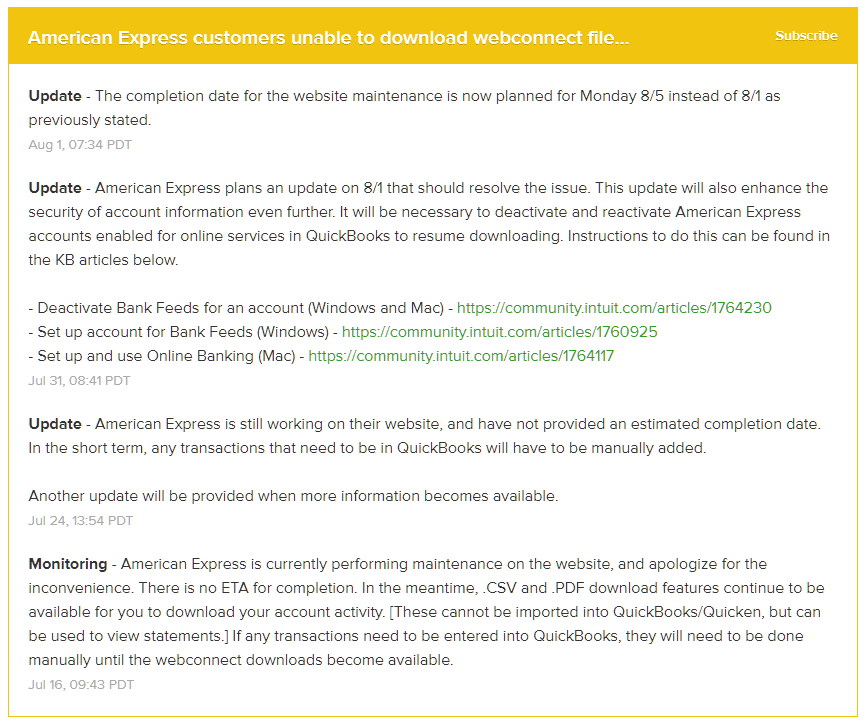Not All Amex Charges Are Downloading Into QuickBooks?
When trying to connect an Amex credit card to QuickBooks in order to download a year’s worth of transactions (or other period longer than the default 90 days), not all of the transactions will appear in Banking (or the Bank Feed in QuickBooks Desktop). Hundreds of missing transactions is a big problem. This has been happening for years now and has not been fixed by Amex and it appears to happen with the business OPEN card, platinum or otherwise.
Solution:
In Banking, click on the pencil icon on the Amex tile and click on “Edit account info”.
Change the name so that you can use it again by adding additional text like “OLD” and check the box, “Disconnect this account on save.”
Go to Accounting on the left and Chart of Accounts. Click on the chevron (inverted v), and “Make inactive.” If you have already added a few transactions (the QuickBooks Balance column will show an amount, as highlighted), you will need to click on View register and delete all transactions before making the account inactive.
Go to Amex’s web site and log into your account. Click on Statements and Activity and click on the download icon in the upper right next to the printer icon and Select Transactions, inputting the date range of transactions needed.
Select export to CSV. Don’t try exporting to a Web Connect (.qbo file for QuickBooks) as this will still have the missing transactions.
There are 2 problems with the exported CSV file that will need to be fixed. In the date column, Amex includes the 3-digit day. This will prevent the spreadsheet from being uploaded into QuickBooks. The other problem is that the signs for the amounts are reversed. Charges should show as negative and payments should be positive.
Open the CSV file in Excel (or other spreadsheet program). Click on the column with the dates and Find & Select on the Home tab and Replace.
Enter each day of the week for “Find what:” and click on Replace All button, leaving “Replace with:” blank.
In the column next to the amount, enter = and cell with the amount on the first row and multiple (*) by -1.
Left click on the square in the lower right corner of the new cell and while holding down the mouse button, drag down to the last transaction.
Make note of which column has the correct amount (column #4 in this example) or add a header row and titles for each column, Date, Description, Amount. Save the spreadsheet and then Exit (X) out of Excel (Don’t Save on the 2nd prompt).
Back in QuickBooks, go to Banking and click on chevron next to Update and select File upload.
Select saved CSV file and click Next at the bottom.
Click chevron and select Add new.
Select Credit Card for Account Type and enter the Name previously used. Save and Close. Click Next.
Map columns. Check the box at the top if you have added a header row to your spreadsheet. This will help in determining the correct Amount column to use. Click Next.
Verify transactions and click Next again and then click Yes. Click “Let’s go!” button.
Now you can add all the transactions to QuickBooks.
Unable to Download Web Connect File From AMEX
There has been an ongoing issue with being unable to download a web connect file from the website for AMEX transactions. This is probably impacting primarily QuickBooks Desktop users, but I have also seen issues with delays in getting new transactions to update in QuickBooks Online. To keep monitoring this issue you can subscribe via the following link: Intuit QuickBooks Status
This web page will also show you current slowdowns and outages with various QuickBooks products including QBs Payments and Payroll.
Target Chaining in QuickBooks Desktop Enterprise
What is it?
You get these errors when running the Verify Data utility that indicates damage has been found in the company file. See Target Chaining
Why am I only seeing this now? I have been using QuickBooks for years?
Users may have upgraded to version 18.0. The errors were most likely always in the file and only the latest version of QuickBooks is making this issue prominent.
What caused it?
There are many factors that can lead to corruption in a QuickBooks company file. Here are the top ones:
A large data file size and/or older file (usually starting around 1 GB or 10+ years old).
Inventory in the file with items that were allowed to go negative.
Server and workstations with not enough RAM.
A slow network.
Is it fixable? Do I really have to create a new company file?
According to Intuit (the makers of QuickBooks), target chaining is not fixable, at least not by rebuilding the data file. However, if the transaction(s) that are causing the problem can be modified or deleted, then the problem can potentially be fixed. It just depends on how many corrupted transactions there are. I fixed a file where after just removing corrupted items from one of the transactions in the log file, it fixed the entire problem.
But I still recommend that a new company file is created for the beginning of the next fiscal year. A fix may only be temporary until all list items that are corrupted are made inactive and not used again, especially in the case of negative inventory.