How To Work Remotely
Due to the coronavirus (Covid-19) and most businesses not being able to operate face-to-face, workers are now forced to work remotely. I have always done remote/online sessions with clients and when I travel, I need the tools to be able to help my clients. Since I am currently not doing any onsite visits with clients, I am now doing everything remotely and am happy to share how I am still able to run my business during these tough times.
Go Web-Based and Paperless
For accounting purposes, I run my business with QuickBooks Online (QBO). Until several years ago, I was using QuickBooks Desktop (Enterprise Solutions), but when the new version of QBO came out in 2014 and the mobile app for desktop was discontinued, I made the switch and never looked back. Now, I am able to connect thousands of other web-based apps that sync seamlessly with QBO such as Gusto for payroll and Receipt Bank for receipts.
Choose a Platform
Whether you are a fan of Microsoft, Google, or Apple, choose one and focus on all the apps that are part of their ecosystem. They usually don’t like to play nicely together, so it’s not a good idea to intermingle. I used to love Outlook (desktop version) but got frustrated with syncing Google Calendar. And since my personal email was already with Gmail, it made sense to switch my business to G Suite. This was easily done by moving my domain to Google and getting rid of hosting my website and migrating my email to Gmail.
I have always used Android phones and with a Chromebook, all my syncing of data dreams came true. I ditched Verizon and switched to Google Fi, mostly because I could use my phone pretty much anywhere in the world using my existing data plan, but also because it is inexpensive: $20/month for unlimited calls and texts + $10/GB of data. My business phone number is via Google Voice and I use Google Hangouts for calls on my computer and phone. I especially love the transcription of voicemails sent to email and being able to send text messages using my browser. Speaking of, QuickBooks Online works best with the Chrome browser. And it very easy to separate personal and business accounts with different Google profiles.
Make Connections
Use apps that bridge the gap and sync with each other. I use Method CRM to create leads in Gmail. Leads converted to customers sync to QuickBooks Online. I also use Zapier to do two “zaps” at the same time: add the customer to Google Contacts and a MailChimp list.
Stay in Touch
There are a ton of apps for screen sharing and over the years I have use Mikogo, Join.me, Google Hangouts. But my favorite so far has been GoToMeeting. Sometimes there are issues with Mac users, having to change system settings in order to become the presenter and give keyboard/mouse control, and even so, sometimes I am still not able to makes changes on their computer. But features such as being able to record meetings and incorporate GoToMeeting with my scheduler and Google Calendar make it the winner.
Comparison: QuickBooks Online vs. Enterprise Solutions
Compare QuickBooks Online vs. QuickBooks Enterprise
While QuickBooks Enterprise (QBE) may still have the most functionality of all QuickBooks products currently available, there is definitely a case for opting for QuickBooks Online (QBO). UPDATED
Pros:
These are not listed in any specific order.
More Multiple Simultaneous Users
QBE can have up to 30 users logged in and working at the same time. Priced per user up to 10 and then up to 30.
QBO can have up to 25 active billable users, QBO Essentials comes with 3 users. Plus comes with 5 users; the additional billing levels are 6-10 and 11-25. Update: QuickBooks Advanced allows for up to 25 users, replacing the additional user option beyond 5 users that previously came with Plus.
In addition, QBO also provides free access to 2 Accountant users and unlimited Reports-only and Time Tracking only users. Update: QuickBooks Advanced includes 3 Accountant users.
Accountant Access
I have seen many issues with the Accountant’s Copy in desktop, from corruption in the data file, users removing the restrictions, to upgrades causing compatibility issues.
Accountant users can access any version of QBO without incident.
No Single User Mode Requirement
QBE requires switching to single user mode for specific functions including backups with complete verification, modification of some preferences, and import/export utilities. This slows down productivity and cause login problems if not switched back to multiuser mode.
QBO is always in multiuser mode, so all users can be logged in simultaneously even when uploading files, importing data, changing company settings, entering time, and running reports.
Automatic Data-encrypted Backups
QBO uses technical and administrative security measures such as, but not limited to, firewalls, encryption techniques, and two-factor authentication, among others, to work to maintain the security of your online session and information. Redundant copies of backed up data are maintained.
QBE can only have corruption-free backups when done manually in single user mode. Automatic backups into the cloud are available at an extra cost of $9.99 per month but they are not verified for corruption. The local QBE company file is vulnerable to any network infections such as ransomware that encrypts the data file that can only be unlocked by paying a ransom in bitcoin.
Corruption
I see corruption issues all the time with older and larger files in QBE, sometimes that are not fixable. Your only option is to start a new file, which is very inconvenient. Microsoft updates have also caused some major issues with QBE functionality, until the issues are known, researched, and fixed with critical updates, which can take months.
I have never seen corruption issues such as balance sheet out of balance, credit card encryption errors, and target chaining, just to name a few, in QBO. My guess is that having so many different types of legacy code in the desktop for upgrade compatibility only exacerbates the problem. Having advised for years about resorting lists, not deleting list elements, manually backing up to reset the .TLG file and many other steps, the desktop product is outdated and cumbersome. I don’t have any of these problems with QBO.
Not Platform Specific
QBE only works on Windows-based workstations.
QBO is accessible from a PC, Mac, Chromebook or any other web-enabled device.
Mobile: Anywhere, Anytime, and on Any Device
QBO has mobile apps for Android and iOS.
QBE can only be hosted but there is no longer a mobile app. Hosting increases the price (and adding 3rd party apps only increases the price and Intuit’s licensed partner, Right Networks, is highly restrictive (can’t access the QBs help menu for one) and crashes frequently (at least from my past experiences working with clients on their platform). Update: there is a mobile app only for QuickBooks Enterprise with Advanced Inventory for warehouse inventory management and with the 2021 version, Receipt Management has been added.
Connect to 600+ Cloud-Based Apps Update: this number is probably in the thousands since I first wrote this post.
QBO can seamlessly connect to other cloud-based solutions. The online API for QBO is most likely a lot more user-friendly and easier for developers to build their apps on than the SDK (software development kit) for desktop.
QBE can integrate with currently 148 solutions reliant on the QuickBooks SDK or QuickBooks Web Connector. The Intuit Sync Manager has been discontinued.
Automatic Bank Transaction Download
QBO automatically downloads transactions for connected bank and credit card accounts for free.
QBE has manual bank feed capability, sometimes subject to a bank fee for a direct connection (ability to download transactions manually within QBE), if available.
Automatic Scheduling and Emailing of Sales Receipts and Invoices
Recurring templates can be set up in QBO that automatically charge a credit card or initiate an ACH transaction and then email out a receipt on a set schedule.
Not available in QBE.
Automatic Scheduling and Emailing of Reports
Individual or different groups of reports can be emailed based on different frequencies from QBO automatically.
QBE 17.0 started having this capability, but it is subject to restrictions, such as Windows run as administrator permissions, single user mode, and QBE not running as a service when setting it up.
Work in Multiple Companies Simultaneously
You can work in more than one QBO account opened up in separate browser windows on the same computer.
QBE can only have 2 different company files open on the same computer but with limited functionality in the secondary one.
Attachments
QBO has the ability to store attachments to transactions, customers, and vendors uploaded locally or linked to photos via the app on mobile devices all within the account.
QBE can only store copies of linked files and only stores them locally in the same directory. There is a risk of files becoming unlinked with file name changes or corruption.
Speed
In my own tests, I am able to log in and start working in QBO faster than logging into a QBE file. Of course, this is relative to QBE file size and age and server/workstation/network performance.
I can switch between QBO accounts faster than changing company files in QBE. I also have the fastest Internet bandwidth available in my area (1 Gbps with Cox).
Receipts
New in QBO, receipts can be snapped by a camera on the app, and QBO will extract the amount. You can also email receipts to a specific email address for QBO to extract. This is currently in beta so I expect more functionality to come later.
QBE has nothing that helps a business capture and save receipts related to their financials. This is a major gap considering the IRS’ requirement for retaining receipts, a must for any accounting/tax system.
Upgrades (updates in functionality, not fixes)
QBO has updates on a regular, almost monthly, basis with new functionality or improvements.
QBE has a new version with new functionality only once per year, around October. Updates are usually fixes to problems with the software.
Cons:
Access to Backups (no longer a con)
QBO doesn’t have the ability to download a backup file of the account’s data. However, it is possible to download an export file for converting back to QuickBooks for Desktop.
ChronoBooks 3rd party app can continuously do a backup of QBO data and restore a company to any time since being backed up. You can also copy one company over to another.
Updated 11-20-19: ChronoBooks has been purchased by Intuit and will be included in the QuickBooks Online Advanced subscription.
Reliance on an Internet Connection
A high-speed connection is recommended.
As with any cloud-based software, data access is subject to cellular/internet provider network availability and occasional downtime due to system and server maintenance and events beyond your control. I have only seen QBO go down for an hour or so or have significant slowdowns a few times in the past 3 years using it. This is usually regional and not every account is always affected. Update: since Intuit has moved QBO from their own servers to Amazon Web Services (AMS), I have never seen a slowdown or outage.
One Account per Company
Unlike with QBE, you have to subscribe to a separate account for each company file.
However, I can provide bundled subscriptions at discounted prices for my clients that have multiple desktop company files that they want to convert to QBO.
4. No Price Levels, Yet UPDATE (2/8/18): Price levels are already in beta.
Currently, it’s not possible to have different pricing for the same item for customers.
However, it is a planned update.
Price Rules
5. Permissions
QBO has only general permissions like QuickBooks Pro/Premier.
QBE has more granular user permissions in terms of what can be viewed/modified.
Update: additional functionality has been made available in QuickBooks Online Advanced.
6. No Progress Invoicing UPDATE (2/8/18): In beta, available via invitation, coming soon.
The ability to invoice a percentage of select items from an Estimate is not available in QBO.
This is only currently under review as a possible update.
Professional Opinion:
It is very clear that Intuit, the maker of QuickBooks, is heading in the direction of being a cloud-based software company. They are putting the majority of their resources into QBO as evidenced by the almost monthly updates with new features that have been requested. QBE is still a profitable revenue stream for Intuit, but the new features are few and far between when a new version is released, which is only once per year. They have also sold off their Quicken desktop product, which was their founding flagship software.
In this day and age, being mobile and access anywhere and at anytime is ubiquitous and will only become more prevalent in the future. QBO eliminates the time and expense of maintaining and fixing technical issues that I have seen over the 10+ years I have supported QBE. And being able to connect to a significant number of apps, only expands its capabilities.
I like to stay on the cutting edge and adopt new technology. It has been almost three years since I migrated from QBE to QBO for my own firm after the newest version of QBO was released and I couldn’t be happier with my decision.
On My Way to QuickBooks Connect!
I am on my way to San Jose, California for the annual QuickBooks Connect conference, hosted by Intuit. This will be the 6th year and I have attended all of them so far. I keep coming back, not only because I am a QuickBooks ProAdvisor helping clients in Phoenix, Arizona, but also because I learn so much and meet so many cool people.
Not just for QuickBooks ProAdvisors, this conference is open to small business owners and app developers and there are breakout sessions and learning opportunities for all three groups. Not to be missed are famous celebrities on stage and their closing celebration party. I also look forward to perusing the numerous vendors of apps that connect to QuickBooks Online. It is an event not to missed and I highly recommend attending!




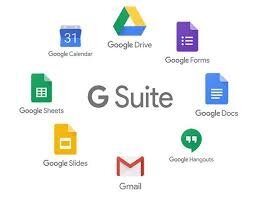



![QBconnect-L[1].jpeg](https://images.squarespace-cdn.com/content/v1/5a15ecb40100270ad3cce778/1572984800819-GM5NJMWKY397UU503D86/QBconnect-L%5B1%5D.jpeg)
