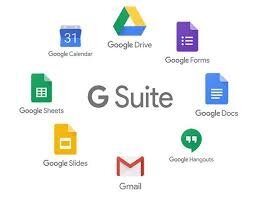How To Work Remotely
Due to the coronavirus (Covid-19) and most businesses not being able to operate face-to-face, workers are now forced to work remotely. I have always done remote/online sessions with clients and when I travel, I need the tools to be able to help my clients. Since I am currently not doing any onsite visits with clients, I am now doing everything remotely and am happy to share how I am still able to run my business during these tough times.
Go Web-Based and Paperless
For accounting purposes, I run my business with QuickBooks Online (QBO). Until several years ago, I was using QuickBooks Desktop (Enterprise Solutions), but when the new version of QBO came out in 2014 and the mobile app for desktop was discontinued, I made the switch and never looked back. Now, I am able to connect thousands of other web-based apps that sync seamlessly with QBO such as Gusto for payroll and Receipt Bank for receipts.
Choose a Platform
Whether you are a fan of Microsoft, Google, or Apple, choose one and focus on all the apps that are part of their ecosystem. They usually don’t like to play nicely together, so it’s not a good idea to intermingle. I used to love Outlook (desktop version) but got frustrated with syncing Google Calendar. And since my personal email was already with Gmail, it made sense to switch my business to G Suite. This was easily done by moving my domain to Google and getting rid of hosting my website and migrating my email to Gmail.
I have always used Android phones and with a Chromebook, all my syncing of data dreams came true. I ditched Verizon and switched to Google Fi, mostly because I could use my phone pretty much anywhere in the world using my existing data plan, but also because it is inexpensive: $20/month for unlimited calls and texts + $10/GB of data. My business phone number is via Google Voice and I use Google Hangouts for calls on my computer and phone. I especially love the transcription of voicemails sent to email and being able to send text messages using my browser. Speaking of, QuickBooks Online works best with the Chrome browser. And it very easy to separate personal and business accounts with different Google profiles.
Make Connections
Use apps that bridge the gap and sync with each other. I use Method CRM to create leads in Gmail. Leads converted to customers sync to QuickBooks Online. I also use Zapier to do two “zaps” at the same time: add the customer to Google Contacts and a MailChimp list.
Stay in Touch
There are a ton of apps for screen sharing and over the years I have use Mikogo, Join.me, Google Hangouts. But my favorite so far has been GoToMeeting. Sometimes there are issues with Mac users, having to change system settings in order to become the presenter and give keyboard/mouse control, and even so, sometimes I am still not able to makes changes on their computer. But features such as being able to record meetings and incorporate GoToMeeting with my scheduler and Google Calendar make it the winner.
How To Refund Sales Tax Only with Automated Sales Tax On in QuickBooks Online
For businesses that have to collect sales tax, the automated sales tax in QuickBooks Online can make the process easier. The burden is no longer on the user to figure out if a transaction is taxable and what the correct rate is. When shipping product out of state, I have seen QuickBooks also determine economic nexus for sales tax and automatically calculate and add sales tax for certain states. Nexus refers to states that require sales tax even when shipped in from other states. However, the problem is that the collection of sales tax isn’t usually required unless a threshold is reached, for example, $200,000 or 100,000 transactions in a calendar or other yearly period determined by the state. If sales tax was collected on transactions when technically not required yet, the option is to either refund the sales tax to the customer or set up and pay the state agency.
So, let’s say QBO started collecting sales tax after shipping your product to Massachusetts. How would you go about refunding the amount collected to the customer after they had paid their invoice?
Create A Refund Receipt
Enter the same product and quantity that was on the original invoice and leave as taxable.
Enter the same product with a negative quantity and uncheck the Tax checkbox.
Refund the customer for only the amount of the sales tax.
Go to Sales Tax Settings and turn off (make inactive) the state agency so that tax isn’t collected going forward.
Unfortunately, at this time QuickBooks doesn’t keep track of the thresholds for all the different states. And since this changes constantly, with new states added to the list of those with nexus, it is still up to the business or accountant to keep informed of the requirements and monitor sales for each state for if and when a threshold is met. Of course, this is very complicated and such a huge burden for businesses. Hopefully, QBO will automate this process even further by incorporating the threshold requirements and add new states as necessary, similar to how tax tables and forms are updated continually with payroll.
New Transaction Type in QuickBooks Online
Pay Down Credit Card
There is a new transaction type that was added to QuickBooks Online. It’s called “Pay Down Credit Card” and can be found under the + New quick create button above the navigation bar. This was probably added because one of the Top 10 QuickBooks Mistakes that users make is not using a Transfer for payments between accounts, such as an online payment from a checking account to a credit card account. Instead, users have been adding them from Banking as expenses from the checking account and then adding again as credit card credits for the credit card account. Unfortunately, QBO is not smart enough to recognize these 2 accounts already in QuickBooks and suggest them as a Record Transfer instead of an Add. This causes major problems with duplicate transactions.
This new transaction type is great in helping the user choose the right transaction if entered in QuickBooks before it is downloaded and shows up in the Banking page as a match. Previously, it was not fully recognized as a “credit card payment” and showed as “undefined” when matching to the downloaded transaction, but this has been fixed.
Most users that make online payments to credit cards don’t usually enter this transaction in QuickBooks at the same time. Instead, they are entered via Banking after the fact. And unfortunately, this transaction type is not showing as one of the radio button options next to Add, Find Match, and Record transfer and is still suggested as an Add if the pay down credit card transaction wasn’t used. Therefore, the user still can make the mistake of using Add and duplicating the same transaction in both the checking and credit card accounts.
Hopefully, this functionality will be added soon so that this common mistake in QuickBooks Online will no longer be made. It is also missing from the dropdown list for Transaction type when creating a banking Rule.