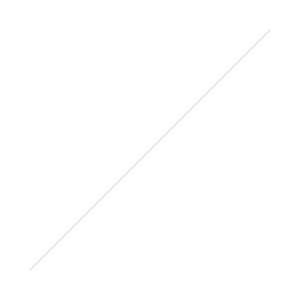QuickBooks Trick: Year-To-Date Payroll
Since QuickBooks will not let you jump to Step 5 (Payroll History) when in the Payroll Setup, this little trick will allow you to enter historical payroll information for employees. This is particularly useful when starting to use payroll in QuickBooks (after having done it manually or by using an outside payroll service) and you need to enter mid-year totals. This will work for QuickBooks 2006 and higher in all versions:
In QuickBooks, click on the Help menu at the top.
Click on the last item in the drop down menu that begins with "About QuickBooks..."
A splash-screen will pop up with the QuickBooks version and license information.
Enter CTL + ALT + Y on the keyboard.
A wizard titled, "Set Up YTD Amounts," will be displayed.
Click Next and follow the instructions.
Be mindful of the From and To dates and adjust as necessary if the year to date totals fall within a quarter.
Also, pay attention to the importance of the Accounts Affected... button and choose appropriately.