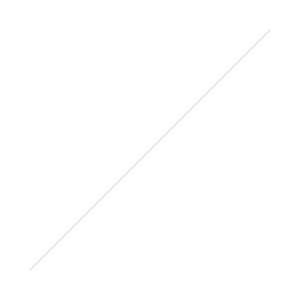How To Prepare QuickBooks Payroll for Arizona’s New Mandatory Sick Leave Under Prop 206


On November 8, 2016, Proposition 206: The Fair Wages and Healthy Families Act passed. There are two parts to Prop 206: the first is a minimum wage increase, and the second is a mandatory employer-provided sick leave. It is the requirement for private and municipal employers to provide paid sick leave to all employees beginning
July 1, 2017
. Under Prop 206, all employees must accrue paid sick time at a minimum rate of one (1) hour of paid sick time per every thirty (30) hours worked (not confined to a workweek or pay period). Employers with less than fifteen (15) employees, must provide and allow the use of twenty-four (24) hours of paid sick time per year, while employers with fifteen (15) or more employees must provide and allow the use of forty (40) hours of paid sick time a year.
Employers have 2 options to provide these hours to employees:
On an accrual basis (1 hour of sick time accrued for every 30 hours worked).
Front loading 24 hours or 3 days at the start of the calendar year, anniversary date, or 12 month basis.
To Enter the Accrual into QuickBooks Payroll
Starting July 1, 2017, employees will
earn
at least 1 hour of paid leave for every 30 hours worked. That works out to a little more than 8 days a year for someone who works full time. But employers can limit the amount of paid sick leave you can
take
in one year to 24 hours (3 days).
Minimum Accrual Calculation: 1 hr. divided by 30 hrs. = 0.03333 hours.

Hours are accrued per hour worked using the decimal calculation per hour with a maximum allowed number of hours.
Note: The maximum allowed is the maximum hours
at any time.
It does not enforce the yearly limit.
However, if you use a professional time tracking software like
, you can enforce a yearly cap. I highly recommend this software even if you are not using QuickBooks for payroll (works with ADP and other payroll service providers).

To Front Load the Hours into QuickBooks Payroll
Employers also have the option of front loading the 24 hours (3 days) to their employees at the start of the calendar year, anniversary date, or 12 month basis.

Hours are accrued at the beginning of the year.

Hours are accrued on the anniversary date (hire date).

Hours are front loaded for employees.
The accrual method may be the preferred and more accurate way of allowing employees to earn their sick time for businesses that don't already provide a block of sick hours to be used. For those businesses that already have a sick pay policy where hours are not earned until after a tenure of employment (90 days, 1st year of employment, etc.), it may be better to switch to the accrual method. However, it may also be too difficult to track the amount used and stop the accrual beyond the yearly limit since the payroll service doesn't limit by year.
By front loading hours, the employer risks an employee using up their sick hours and leaving employment before actually earning them. However, by giving employees the maximum amount of hours up front, there is no need to keep track of when accrued hours have maxed out, so this is the easiest method to ensure compliance.
Quick, Easy, & Affordable Payroll with One-Click Import into QuickBooks!
Are you one of many businesses spending too much money on outsourced payroll?
Is your business using ADP or Paychex to process your payroll?
Don't you wish it was easier to import payroll into QuickBooks?
If you answered yes to any of these question, then I have a solution for you!
As a QuickBooks Advanced Certified ProAdvisor, I have been offering to do my clients' payroll for years with an online payroll service provided to me by Intuit, the makers of Quicken and QuickBooks. Each payday, all I need is the employee hours and I take care of the rest. Everything is taken care of including:
Direct deposit with detailed pay stubs
Paycheck printing
Employee online access to pay stubs
All tax calculations and payments
Sick, vacation, and holiday pay accruals
Contractor payments & 1099 filings
Easy-to-read detailed payroll reports
100% accuracy guaranteed
All this and more for less than what you would pay for ADP or Paychex. And if you still want to manage your own payroll, you can still use my online service and pay less than what you are paying for Enhanced Payroll for QuickBooks!
What makes this service even better? Now you can import your payroll into QuickBooks for Windows with just ONE CLICK! I've started using this method and I am very impressed. Forget about exporting and importing spreadsheets or entering confusing journal entries; with just the click of a button, all of your paycheck details, liability payments, and tax accruals come automatically into QuickBooks.
Update 7/15/2020:
I no longer use or support QuickBooks (Intuit) payroll products due to higher prices, abysmal support, and glitches in tax payments and filings. I now offer a much better service.
QuickBooks Trick: Year-To-Date Payroll
Since QuickBooks will not let you jump to Step 5 (Payroll History) when in the Payroll Setup, this little trick will allow you to enter historical payroll information for employees. This is particularly useful when starting to use payroll in QuickBooks (after having done it manually or by using an outside payroll service) and you need to enter mid-year totals. This will work for QuickBooks 2006 and higher in all versions:
In QuickBooks, click on the Help menu at the top.
Click on the last item in the drop down menu that begins with "About QuickBooks..."
A splash-screen will pop up with the QuickBooks version and license information.
Enter CTL + ALT + Y on the keyboard.
A wizard titled, "Set Up YTD Amounts," will be displayed.
Click Next and follow the instructions.
Be mindful of the From and To dates and adjust as necessary if the year to date totals fall within a quarter.
Also, pay attention to the importance of the Accounts Affected... button and choose appropriately.