Year End Tasks You Should Be Doing Now in QuickBooks
As 2020 comes to a close, thankfully, now is the time to get a head start on organizing your books and closing out the year in QuickBooks.
Apply for PPP Loan Forgiveness
While it is still fuzzy as to the deductibility of expenses used in forgiveness of a PPP loan, borrowers who took PPP loans of $50,000 or less to pay for qualified expenses, such as payroll, mortgage interest payments, rent, and other eligible costs, can apply for total loan forgiveness now. The application is simpler and can be completed quickly.
Reconcile All Accounts in QuickBooks
Frequently put off, it is important that all accounts, not just bank and credit card accounts, are reconciled through at least the 3rd quarter. This includes loan and other long term liability accounts. Void any uncleared transactions. Contact vendors of any uncleared checks. Verify sales tax and payroll liability account balances are correct, as applicable. Reconciliations confirm that what is in QuickBooks matches what has happened dollar for dollar in real life.
Check Financial Statements
Create a Profit and Loss statement on an accrual basis. Even if you file on a cash basis, this will ensure that you aren’t missing any transactions that may have been miscategorized or duplicated. Also create a Balance Sheet and check for accounts that don’t have normal balances, such as negative expenses, liabilities, or assets. If you use subaccounts, make sure that there are no balances in the parent account. In QuickBooks desktop, this will appear as Account - Other.
Run Other Reports
Create a Custom Transaction Detail Report (desktop) or Transaction List by Date (QBO) and group by Name (Payee) and filter for expense type transactions. If all expenses have a payee or vendor name (recommended), then verify the split or category is consistent for each name, as applicable. In QuickBooks Online, navigate to Expenses and make sure all transactions have attachments (recommended). I use Receipt Bank to streamline this process.
Write Off Bad Debt
Run an A/R Aging Summary report. Attempt to collect on any balances over 90 days past due. If uncollectible, create credit memos to a Bad Debt item posting to a bad debt expense account and apply to overdue invoices.
Evaluate Business Performance and Processes
Run the Business or Company Snapshot. Compare previous year to current year income and expenses. Determine if switching to a better payroll service would benefit the company. Investigate apps to eliminate duplicate entry or to improve efficiency. Hire a ProAdvisor if you can’t do all this yourself and need help.
Part 2: How Do You Know If Your QuickBooks Financial Statements Are Correct?
If you track inventory in QuickBooks, you may already know how challenging it is to set up and maintain correct numbers. Typical for businesses that have over a million dollars worth of inventory or that need additional capital or lines of credit, a correct balance sheet is paramount.
Incorrect setup and erroneous data entry can lead to major problems with the numbers on a profit and loss and balance sheet report.
The total for the Inventory Asset account (the one that QuickBooks uses by default with inventory turned on) on the Balance Sheet (on accrual basis) and the Total Inventory at the bottom of the Asset Value column on the Inventory Valuation Summary reports should be equal.
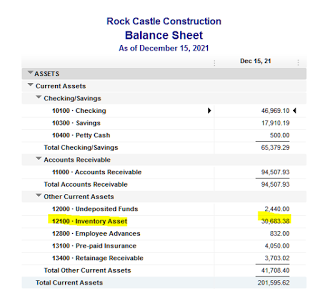

If they don't match, here are some of the possible reasons why:
One or more inventory items were set up with an account other than inventory asset. This would skew the balance on the Balance Sheet. For example, to troubleshoot, go to the Item list | Right click and select Customize Columns and add the COGS Account, Account (Income), and Asset Account. Next, make sure that the accounts for each item is of the correct type. In this example, a COGS type account was used instead of the Inventory Asset account for the asset account.
An expense transaction was entered using the Expenses tab and the inventory asset account.
A journal entry was entered using the inventory asset account. Journals should never be used to change the value of this account; only inventory adjustments should be used to change the quantities and/or values of inventory items.
The two above are harder to troubleshoot to find the discrepancy. Drill down on the inventory asset amount on the balance sheet. Filter by transaction type and select: Check, Bill, Journal. Looking for the amount of the discrepancy also helps, unless there are many transactions that were entered incorrectly.
If you have the accountant version of QuickBooks or have a Certified QuickBooks ProAdvisor, it is much easier to find using the Reclassify Transactions tool. By selecting "Non-Item-Based" for Show transactions, only transactions that used the inventory asset account without using an item will be displayed.
How Do You Know If Your QuickBooks Financial Statements Are Correct?
Before sending your Profit & Loss and/or Balance Sheet reports from QuickBooks to your tax preparer or before you file your taxes yourself, you may want to continue reading.
There are several litmus tests to confirm that what is in your QuickBooks is correct and that your financial statements reflect this.
If you invoice (use Accounts Receivable) your customers out of QuickBooks, then you may want to make sure that the Total Income on your Profit & Loss report on an accrual basis matches your Sales by Customer Summary report.


Sales (Income) should be reflected with transactions only such as invoices, sales receipts, credit memos, and refund receipts (QuickBooks Online only), not using deposits to income or journal entries. To find out where the discrepancy lies, run a profit and loss report by customer or job and compare with the sales by customer summary report totals for each.

Fortunately, QuickBooks Online includes a Not Specified column to make this easier to find.

The culprit: 2 transactions, expenses, that were coded to income accounts.


This is another scenario in Quickbooks Desktop.




In comparing the reports, we find that the dollar amount discrepancy shows up for a Cost of Goods Sold account. Upon further drilling down, an invoice was used, but the item was not set up with an income account.


Once the item is fixed to either an income account or as two-sided (check box above Description checked), this fixes the reports and financial statements.


In my next post, I will show another test, so please subscribe below to get notifications to my blog. Thanks!




