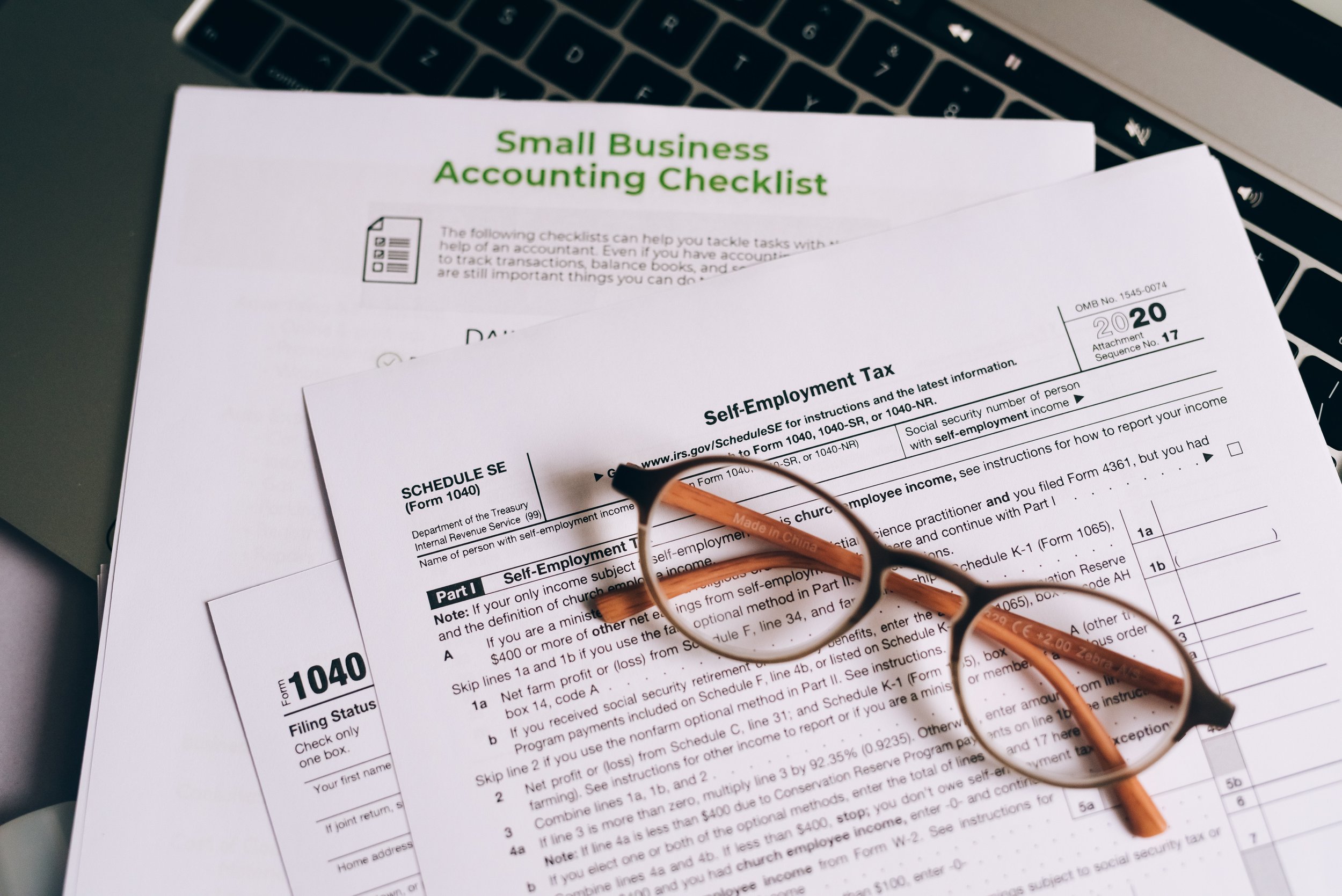The First Thing You Should Do After Creating A QuickBooks Online Account
As a QuickBooks ProAdvisor, I have the Accountant version of QuickBooks Online. This lets me access all of my client accounts, the ones where I have been added as an Accounting firm user. This allows me to do bookkeeping, troubleshoot issues, and help with QuickBooks training.
It also gives me the ability to create new QuickBooks Online accounts for clients, which automatically adds me as an accountant user. I can either bundle this with other value-added subscriptions such as payroll and with services that I provide such as setup, bookkeeping, and technical support and bill my clients directly. Or I can just pass on the billing and a current discount of 50% off for 3 months for the QuickBooks Online subscription to my clients.
The advantage to adding new clients this way is that I have a different experience during the QuickBooks Online account creation. For one, I don’t have to go through the wizard with all the questions that clients would have to complete if they created the account themselves. Part of this is to help the user with the setup and company preferences, but the other part I believe is for marketing what services Intuit may want to provide. For accounts that get converted from QuickBooks Desktop, I have control over what gets converted. For example, a user may not want jobs automatically converted into projects. I also get a report and Excel spreadsheet with what converted successfully as well as any account balance discrepancies. This is critical in that I may have to make adjustments with journal entries in the new QuickBooks Online account so that the financial statements match the ones in QuickBooks Desktop.
When creating a new QuickBooks Online subscription from scratch (not converted from QuickBooks Desktop), I also have control over what accounts get added to the Chart of Accounts. If you create the account as a non-accountant, then you may end up with a chart of accounts filled with accounts that you will never use or are not related to how your business operates. You can make these accounts inactive but then adding new accounts may count against the chart of accounts list limit, depending on the QuickBooks Online plan you choose. And renaming and changing the account details of existing accounts is time consuming. Therefore, I recommend wiping the data of a newly created QuickBooks Online account. This is called a purge and deletes all data, including all but the necessary accounts in the chart of accounts. Note: this is not available with the QuickBooks Online Simple Start subscription.
To purge the data, follow the steps listed below:
Log in to your QuickBooks Online account.
Change the URL to include /purgecompany.
Example: URL shows https://...qbo.intuit.com/app/homepage, change to: https://...qbo.intuit.com/app/purgecompany.
The next screen will provide a summary of the items to be deleted.
Type the word “YES” once the data gets deleted, then click OK.
Click Wipe Data once your selections are complete.
Once the deletion is complete, you will be rerouted to your home page.
Even when I create the account, I do this step to make sure that any unnecessary accounts are removed. Purging the data is also useful when importing data such as lists and/or transactions and there are issues and you want to delete everything and start all over. It is important to note that you can only do this within the first 60 days after creating the QuickBooks Online account. Otherwise, you will just have to cancel the subscription and start a new account.
Do You Need to do Backups for QuickBooks?
QuickBooks Desktop
Backing up QuickBooks is a critical task for any business owner who relies on the software for their accounting and financial operations. QuickBooks Desktop is a powerful tool that helps businesses manage their finances, track expenses, and generate important reports, but it is also vulnerable to data loss and corruption. A backup of your QuickBooks data ensures that you have a copy of your financial information in case something goes wrong.
Here are some reasons why backing up QuickBooks is so important:
Protection against data loss: There are many things that can cause data loss, such as hardware failure, natural disasters, malware, or human error. If you do not have a backup of your QuickBooks data, you may lose all of your financial information, which can be devastating for your business. Having a backup ensures that you can quickly recover your data and continue running your business.
Compliance with regulations: Depending on your industry and location, you may be required by law to keep accurate financial records. If you do not have a backup of your QuickBooks data, you may not be able to provide the necessary documentation in case of an audit or investigation.
Peace of mind: Knowing that you have a backup of your QuickBooks data can give you peace of mind. If something goes wrong, you can quickly recover your data and avoid any disruptions to your business operations.
So, how can you back up your QuickBooks data? There are several options available, including:
QuickBooks Backup: This built-in feature allows you to create a backup of your QuickBooks data and save it to a local or external drive. It is recommended to use either a cloud connected drive such as Google Drive, Dropbox, or OneDrive.
Online Backup Services: There are several online backup services available that can automatically back up your QuickBooks data to the cloud. This service comes included with QuickBooks Desktop Enterprise subscriptions.
Manual Backup: You can also manually copy your QuickBooks data file to an external drive or another computer. Note: never keep your company working file in a cloud-backed up folder.
Aren’t automated server or scheduled backups enough?
Not necessarily. If you use QuickBooks in a multi-user environment, it is essential to still do manual backups in single-user mode. This along with the complete verification option selected, will also verify your QuickBooks data file for corruption. If there is a problem, then QuickBooks will prompt you to rebuild your data file in an attempt to fix the issues. Following this process will ensure that you are backing up a clean data file. It will also improve the performance when working in QuickBooks.
Quickbooks online
You don't need to worry about saving your QuickBooks data on a flash drive because QuickBooks Online automatically backs your data up with the same level of security used by banks and financial institutions.
Data security is a first priority for Intuit, the company that created QuickBooks.
How does Intuit keep your data safe and secure?
Whenever there are changes to your company file, your data is saved to two hard drives.
They periodically copy all data to a third-party hard drive in order to protect your data in case something happens to the first two hard drives.
Automatic backups are performed every night.
Should I still back up my QuickBooks Online data?
You should, if you want to restore your data to specific point in time. If you subscribe to the QuickBooks Online Advanced subscription, the option to back up to a 3rd party app is included. For the other subscription levels, Rewind is a 3rd party app that can provide daily automatic backups, for a fee.
No matter which method you choose, it is important to back up your QuickBooks data regularly. Ideally, you should back up your data at least once a week or more frequently if your business operations generate a lot of transactions.
Backing up your QuickBooks data is a critical task that should not be overlooked. It is important to protect your financial information from data loss, comply with regulations, and ensure business continuity. By backing up your QuickBooks data regularly, you can enjoy peace of mind and focus on growing your business.
1099s: Understanding the Basics
As a small business owner, it's important to understand the tax implications of hiring independent contractors. One of the most important forms to be aware of is the 1099-NEC. In this blog post, we'll cover the basics of 1099s and how they affect your business.
First, it's important to understand that a 1099-NEC is a tax form that is used to report income received by an independent contractor. In other words, if you hire someone who is not an employee (such as a freelancer or consultant), you'll need to issue a 1099-NEC to that person and the IRS.
The deadline for issuing 1099s to independent contractors is January 31st of the year following the year the payments were made. So, for example, if you made payments to an independent contractor in 2022, you'll need to issue a 1099-NEC by January 31, 2023.
It's also important to note that there are certain thresholds that determine whether or not you need to issue a 1099-NEC. For example, if you paid an independent contractor $600 or more in a calendar year, you'll need to issue a 1099-NEC.
When it comes to preparing and issuing 1099s, there are a few options. Some businesses prefer to do it manually, which involves filling out the form by hand and mailing it to the independent contractor and the IRS. However, this can be time-consuming and error-prone.
An alternative option is to use an online service like QuickBooks Online, which can automate the process and make it more efficient. With QuickBooks Online, you can easily generate 1099s for all of your independent contractors and then e-file them to the IRS. This can save you a lot of time and hassle, and also help you avoid errors.
It's also important to note that if you fail to issue a 1099-NEC when required, you may be subject to penalties. The IRS can impose fines for failing to file, so it's important to make sure you're in compliance with the rules.
In conclusion, 1099s are an important aspect of hiring independent contractors and should be taken seriously. By understanding the basics of 1099s and how they affect your business, you can ensure compliance and avoid any penalties. Utilizing software such as QuickBooks Online can also make the process more efficient and streamlined.