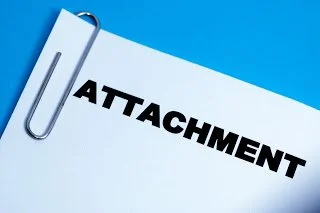Save Attachments to Customers and Vendors in QuickBooks Online
I'm So Attached to You!

You provided the feedback and they listened! Yes, it's true. Using the gear icon in the upper right-hand corner of QuickBooks Online (QBO) there is an extremely important and useful feature under Your Company called
Feedback
. There is a dedicated team at Intuit that reviews feedback provided via this channel, buckets the most popular submissions, and then budgets the implementation of features slated for future updates. It's also a great place to provide
Praise
to the team for listening to us when our desperately needed features or fixes are implemented. So keep providing your feedback to make this product even better!
Attachments in QBO is a much needed function for a cloud-based software. Having the ability to snap photos from the mobile app or scan receipts saved as PDFs that can be attached to transactions in QBO is essential for record-keeping. Being a completely paperless business, I scan everything into specific folders in
, with my current year receipt folder synced to my desktop into which I use a scanner that saves PDFs. But that's a whole other process which I was go over in a later post!

One of the latest updates to QBO has been the addition of attachments to Customers and Vendors. When you edit a customer (or client, donor, or other type you have set up in the settings), there is now an attachments tab. Here you can either click in the box/icon or drag and drop files to attach one or more files. You can attach practically anything: contracts, Excel spreadsheets, photos, you name it. And there is a generous 25MB limit for all the stuff you can attach to one customer. I thought this limit was above and beyond what was need to attach just one PDF receipt to an expense, but being able to attach multiple files is necessary in a lot of cases, such as attaching contracts, outlines, photos, etc. to estimates or merchant processing receipts, delivery tickets, etc. to invoices and sales receipts, which can then selectively be sent to a customer via email. I could see how attachments could be useful for vendors too, such as adding sales tax exemption certificates, W-9s for 1099 contractors, and so forth.

Unfortunately, the ability to add attachments to Accounts wasn't added in this update. I have been asking for this option and consider it the most important since I would like to be able to attach PDFs of bank statements or credit card statements that have been used for reconciliations. Or maybe you would like to attach loan statements or bills of sale for long term liabilities or fixed assets. Hopefully, Intuit is working on this functionality. If not, please send your own feedback so that they know this is important enough to add sooner than later. Currently, I am just uploading PDFs to the Attachment center and then editing them to say "Statement" in the Notes. This way, I can at least sort by the Note column to find all my statements, but it is still a pain to have to do this along with sorting by Name to find a particular statement.
Send Invoice from QuickBooks Online using Images in Gmail

Save and Share Link
Intuit is constanting working hard and adding new features to QuickBooks Online (QBO) on a frequent (almost monthly!) basis. I have been really happy with sending invoices from within QBO as it allows my clients to enter a payment online either via credit card or bank draft, as I also have a QuickBooks Payments account linked to QBO. One of the great features of sending an invoice this way is the ability to view activities related to the invoice, such as any questions asked by me or my client and best of all, when my client has viewed the invoice (date and time!). Sometimes though, my client hasn't viewed an invoice, but this may be because they didn't even see it. And this can happen as the invoice sent from within QBO comes from Intuit's own email server with the email address "quickbooks-email@intuit.com". This has the potential of falling into one's spam email box. However, Intuit may have resolved this issue by
registering
this email address with service providers so that it doesn't get associated as spam. It could be that a client is just ignoring the email, knowing that it is an invoice just based on the subject. In any case, there is a solution.
There is a new option when saving an invoice in QBO called Save and Share Link.

This allows you to copy a unique URL that can be used anywhere you want. And when a client clicks on it, QBO still tracks the activity as if was sent via Intuit's email server. By clicking on the Copy link and close button, the URL is saved to the clipboard so that you can paste it later elsewhere.

I use
, so my primary email address uses my domain but I send and receive emails via Gmail. I could just easily past this URL into an email, but I think it is not really clear as to what page that URL redirects to, being so long and just a jumble of words and numbers. Therefore, I like to use images, such as buttons or pictures. But unfortunately, you can't just click on the image and add a URL, like you can with a line of text. You just get picture options.

There is a little trick to associate an image with a URL. Click on the image, hold down the left button of your mouse, and drag
ever so slightly
until the image is highlighted.

Then, you can click on the Link option in the editing toolbar at the bottom and insert a URL.

And now the image or picture is clickable and will take the user to the link so that they can view the invoice as if it came directly from QBO.

You can use whatever image you want, anything that will capture the attention of the recipient and make them click on it. And of course, you can put whatever subject you want in the email that you think will entice the recipient to open and view the email, like
Urgent
or
Important
.
Or course, you don't have to use Gmail to share the link, as you can use whatever email provider that you have. And it may be that you can insert a URL into an image much easier using other email providers. Or maybe not all, as what happened when I tried doing this in Yahoo Mail. It's been a while since I have used Outlook, so I am not sure how that will work there. But feel free to leave a comment based on your own experience!
Go Get Geek! Top 100 ProAdvisor and Top 10 ProAdvisor of the Year 2016!
3760 Sixes Road, Suite 126 Canton, GA 30114
(404)381-8691
Press Release:
Go Get Geek!
was named a 2016 Insightful Accountant
Top 100 ProAdvisor
and
ProAdvisor of the Year 2016
Top Social Media Resources award winner.
recently named its exclusive list of 2016 Top 100 ProAdvisors. In order to be considered for this exclusive recognition, the finalist must go through a thorough review including an open nomination, open voting and candidates must complete a lengthy application for review by
Insightful Accountant
.
Bill “Muph” Murph, Sr. Technical Editor of
Insightful Accountant
stated, “The Top 100 ProAdvisor recognition and Category awards, including ProAdvisor of the Year, is the only recognition of its kind. The ProAdvisors who make the Top 100 are the cream of the crop. Those who win the various categories and ProAdvisor of the Year are the “sweet cream”. “
The Top 100 ProAdivsor recognition, category awards and the ProAdvisor of the Year award winners all compete through an objective points based program that takes into consideration (among other qualifications) QuickBooks certifications, education level completed, types of work performed, types of clients served, numbers of clients served and the level of engagement advisors have with the products and services represented in the Intuit Ecosystem. Gary DeHart, Founder and Publisher of
Insightful Accountant
, said, “If a business has a Top 100 recipient as an advisor, they have a true professional they are working with. If their advisor ever wins our ProAdivsor of the Year or a category award, they can rest assured they have found the best of the best and should hold onto that advisor as long as they can.”
The 2016 Top 100 list can be found
The 2016 Category award winners and ProAdvisor of the Year can be found
Insightful Accountant
will begin looking for the 2017 Top 100, category winners and the coveted ProAdvisor of the Year in the late fall of 2016. If you are a ProAdvisor, you need to throw your hat in the ring for consideration so that you too can be recognized for your achievements.