How to Track Non-Taxable Sales in QuickBooks Online
Unlike in QuickBooks for Desktop (Windows), there is no Sales Tax Revenue report in QuickBooks Online. Furthermore, you can't have multiple non-taxable sales tax codes. A customer or product/service is either taxable or not based on a checkbox. This can be a problem for small businesses in states such as Arizona that has multiple localities where sales tax is reported separately from the state and non-taxable deductions have to be reported on their forms when filing.
However, there is a solution:
Create a new sales tax item called "Resale" with a zero percentage rate and create a new Agency called "Resale."

For all resale or tax-exempt customers, check the box for taxable and use the Resale sales tax code.

Record the sales receipt or invoice for your customers as you normally would.

In the Sales Tax Center, your resale non-taxable sales amount for the period is now easy to find.
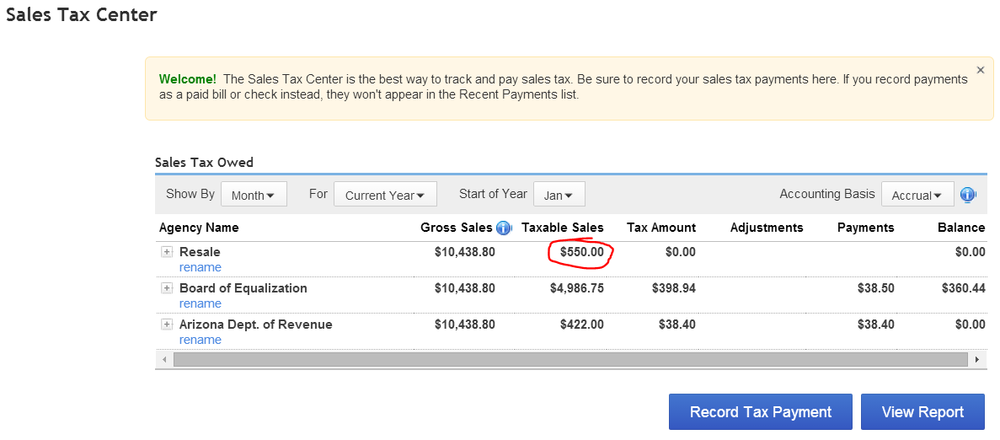
And in the Sales Tax Liability Report:
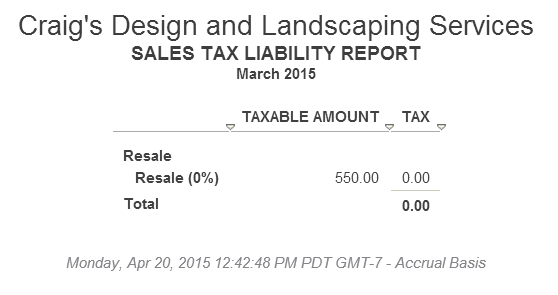
For non-taxable services, such as Labor, or products, such as Fuel or Oil, just create an item that is non-taxable.
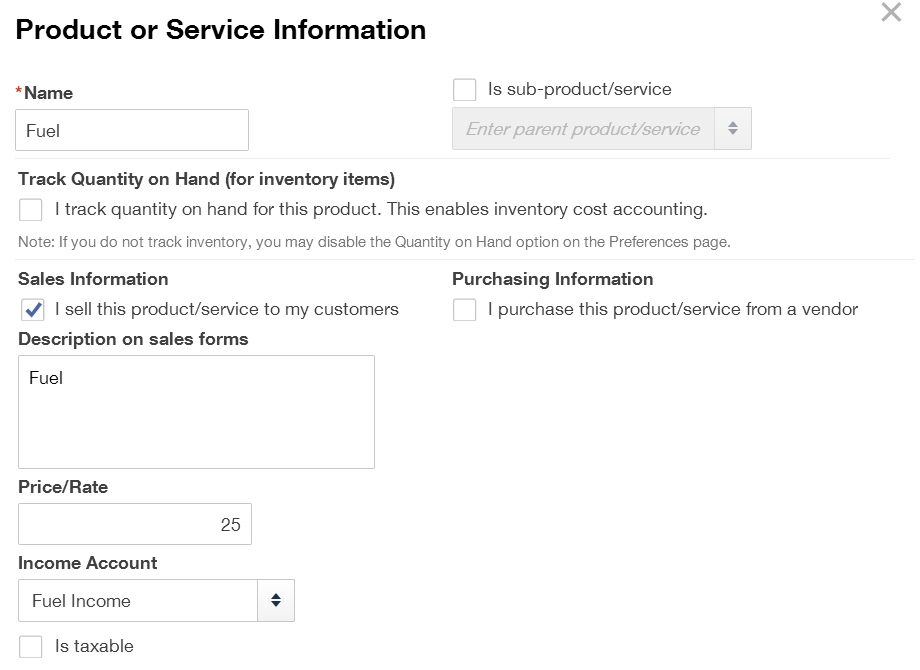
Whether the customer is taxable or resale, use the non-taxable products and services on sales transactions.

Run a Report for each non-taxable product and service for the tax period.

Or just run one and customize it by Transaction Date: Last Month and Group by Product/Service (for General), selecting all non-taxable items (for Rows/Columns), and Save Customizations.

Then when working on sales tax, just run this report and use the total amounts for each non-taxable product and service.

It is important that all customers have the taxable checkbox checked so that only the non-taxable products and services will tie in with the non-taxable sales.
How to Import Lists into QuickBooks Online

QuickBooks Online or QBO is
when it comes to importing lists such as Customers and Vendors, especially if you are trying to transfer data from an existing QBO account to a new one. For starters, while you can have multiple email addresses separated by commas or multiple phone numbers in QBO, you can only import one for each field, and this will throw out major errors and prevent those records that have multiples from importing. Another major problem is having 2 street addresses, which is pretty common, but you can only import one.
Fortunately, I have procedure that I use which overcomes these hurdles.
Export data to QuickBooks desktop edition. From within QBO, go to Gear | Tools | Export Data. You must do this using Internet Explorer.
Open exported file in QuickBooks for Windows (latest version).
If your file just has lists, now is a good time to remove inactive list items, as if you don't, they will import into QBO as "Name (deleted) (deleted)" and will be active again. I use Method CRM to create a routine that removes all of these en masse instead of deleting one by one within QuickBooks.
Go to Company | Export Company File to QuickBooks Online.
Import Data into QBO. You can either import just the lists (no balances) or lists and transactions. Again, do this using Internet Explorer.
Note
: if you made a mistake and what you have in QBO isn't what you wanted (for example, you missed step 3 above), you can always do the import again. However, you may have to purge the data first. Just change the URL in QBO (https://qbo.intuit.com/app/homepage)
to https://qbo.intuit.com/app/purgecompany.
Sales Form Customization in Method CRM for QuickBooks Online

I have been using QuickBooks Online (QBO) for my own business for several months now. In the beginning, I discovered right away a site where QBO users can voice their feedback in a
with their feature requests and are given a certain number of votes so that they can put more emphasis on either their own or other users' requests. Another way that I submit feedback, and use all the time, is the Feedback option under Company when clicking on the Gear icon in QBO and then I select the "Send us a message" option. This ensures that Intuit logs and "buckets" my message and increases the chance that it gets attention.
What's great about the feedback forum is that you can see which requests users are having issues with in QBO the most. And the biggest gripe is about invoice (or sales) template customization. I can remember spending hours customizing my first invoice in QuickBooks for Desktop when I started my business, as I wanted a very professional invoice. When I converted to QBO, it was very clear that this type of customization is very limited. However, I consider QBO as a way to simplify and automate my processes, so I accepted it as a way to keep it simple. The only issue I had and learned to deal with, is the printing of the item (product or service) on the invoice, which previously I didn't print and only printed the description, along with quantity, rate, etc. But reading through the forum post
have better sales form customization
, you will see that other users have more complex template needs and are very frustrated.

Older version for form customization
What makes this even more convoluted is that a large number of users still only have the older version for customization, including myself, even though I have the newer preferences. I had to insist on an Intuit technical support rep that I had the older version and it wasn't until he viewed my screen did he believe me. And on the forum, the QBO Team had announced that even another newer version using a one form variant where you can upload a *.docx based template will be coming. When it will happen, who knows, as I am still waiting for the new QBOA.
In the meantime, for those that really need advanced sales form customization, as seen with the Layout Designer in QuickBooks for Desktop, I would suggest using
. I have been using Method for many years and have helped my clients as an
Advanced Certified Customization Consultant
, of which there are only just over a dozen in the world. Method CRM has its own Report Designer, which is used for customizing templates for invoices, sales receipts, etc. as well as regular reports. You have complete control over the sizing and position of logos and fields for your company information, such as address, telephone number, e-mail address, etc. You also have the freedom to choose different fonts, colors, lines, shapes, pictures, you name it.

Method Report Designer Mode

Method Report Designer Preview Mode
Of course, Method CRM can be used for more than just template customization. It has been extremely useful to extend the functionality of QuickBooks for Desktop and now I find it is
essential
for QuickBooks Online accounts.



